How to mirror Freecine to the TV
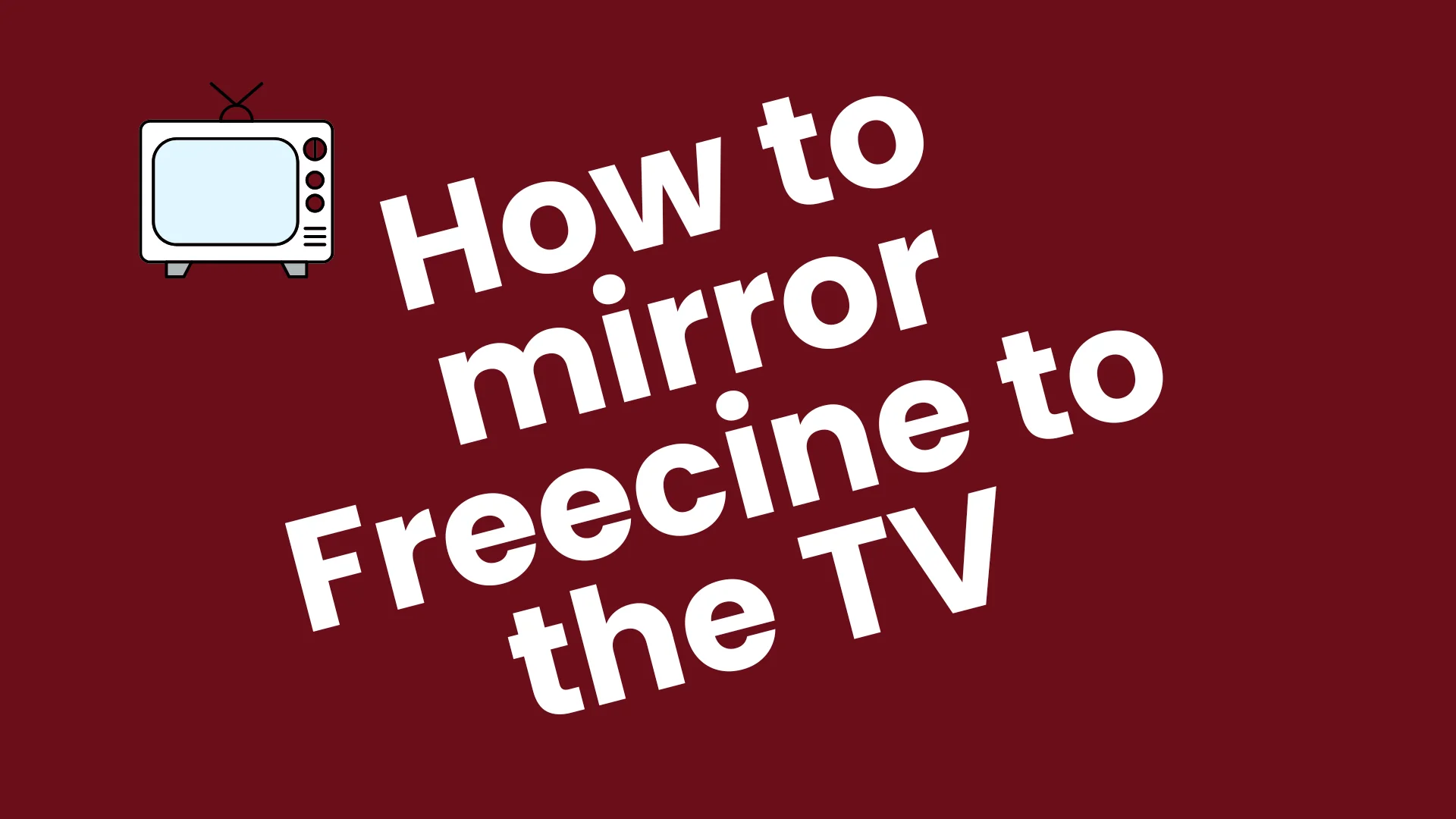
Method 1: Using a Smart TV with Built-in Casting (Android Only)
On Android Phone:
- Connect your phone and TV to the same Wi-Fi network.
- Open Freecine app on your Android phone.
- Swipe down the quick settings menu and tap on “Cast” or “Smart View” (Samsung).
- Select your Smart TV from the list.
- Your phone screen will now mirror to the TV. Open any movie or show in Freecine, and it will play on the big screen.
Method 2: Using Chromecast (Android/iOS/PC)
On Phone:
- Connect TV and phone to the same Wi-Fi.
- Plug in and set up Google Chromecast on your TV.
- Open Google Home app on your phone.
- Tap “Cast screen” → Choose your Chromecast device.
- Now open Freecine and enjoy streaming on your TV.
On PC:
- Open Google Chrome browser.
- Click on the three-dot menu (top-right) → Cast.
- Choose your Chromecast TV and select “Cast desktop” or “Cast tab”.
- Open Freecine on your PC → Stream to TV.
Method 3: Using HDMI Cable (PC to TV)
- Connect your laptop or PC to the TV using an HDMI cable.
- On your TV, switch to the correct HDMI input.
- Open the Freecine website or app on your PC.
- Your screen will be mirrored to the TV. Play your content and enjoy!
Method 4: Using Fire TV Stick (Screen Mirroring or Downloader App)
Option 1 – Screen Mirroring:
- On your Firestick remote, hold Home button → Select Mirroring.
- On Android phone, tap Cast or Smart View → Choose your Fire TV.
- Now open Freecine and play any content.
Option 2 – Install Freecine APK:
- Enable Apps from Unknown Sources on Firestick.
- Install Downloader app from Amazon Store.
- Use Downloader to install Freecine APK.
- Open Freecine directly on your Firestick and enjoy streaming without mirroring.
Method 5: Using AirPlay (iPhone to Apple TV)
- Connect both iPhone and Apple TV to the same Wi-Fi.
- Swipe down and open the Control Center → Tap Screen Mirroring.
- Select your Apple TV.
- Now open Freecine on your iPhone and it will display on your TV.
Tips for Best Experience:
- Use HDMI or Chromecast for better video quality.
- Make sure both devices are on the same Wi-Fi network.
- Close background apps for smoother playback.
- Use landscape mode on your phone for full-screen viewing.




